Managing Participants in a RingCentral Meeting
Estimated Reading Time: 1 MinutesHosts can click ![]() on the in-meeting dashboard to manage Participants. If any Participant is on video, Hosts can hover on the Participant thumbnail then click
on the in-meeting dashboard to manage Participants. If any Participant is on video, Hosts can hover on the Participant thumbnail then click  to see the options.
to see the options.
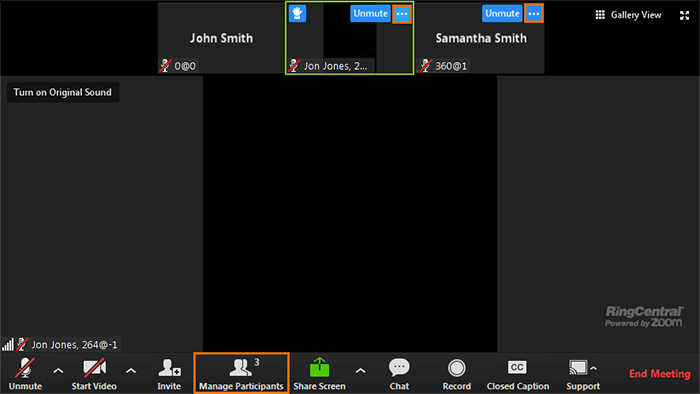
NOTE: The image below shows how options look like when Hosts manage Participants by clicking Manage Participants on the in-meeting dashboard.
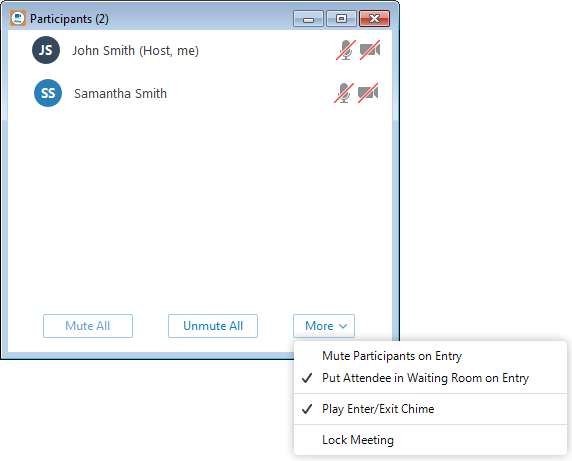
- Mute All- Allows the Host to mute all of the Participants' microphone.
- Unmute All - Allows the Host to unmute all of the Participants' microphone.
- More:
- Mute Participants on Entry - Automatically sets all Participants' microphone on mute when joining the conference.
- Put Attendee in Waiting Room on Entry - If enabled, Participants cannot join a meeting until the Hosts admits them individually from the Waiting Room.
Manage Participants icon will illuminate when a new Participant joins the meeting, and then Hosts can click Admit to let in the new Participant immediately or click See waiting room to open Manage Participants window. Hover on the Participant's name to Admit or Remove.
NOTE: This feature is OFF by default. If you want to use the feature, make sure this feature is ON in your online account before a meeting. In your online account, click Settings > Meetings > click Edit on the In Meeting (Advanced) section and enable Waiting room. If Waiting Room is enabled, Enable join before host option is automatically disabled.