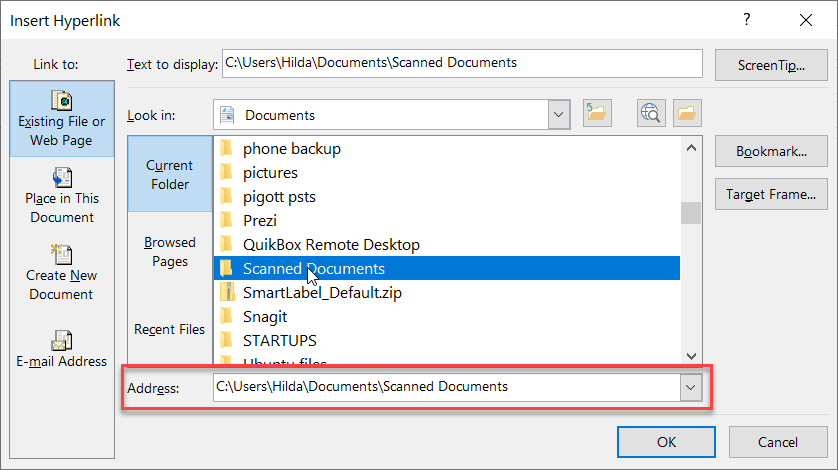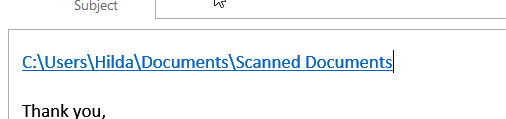How to insert Hyperlink to a Document in an Outlook Email
Estimated Reading Time: < 1 Minute1.On the Hometab, click New Email.
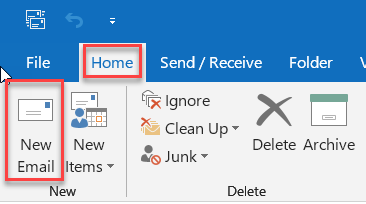
2. In the body of the email, select the text or picture that you want to display as the link.
3. On the Insert tab, choose Link > Insert Link.
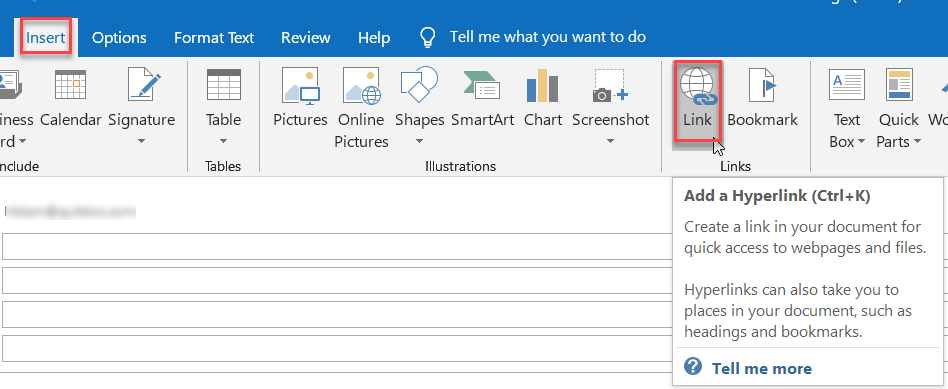
3. Select an Existing File