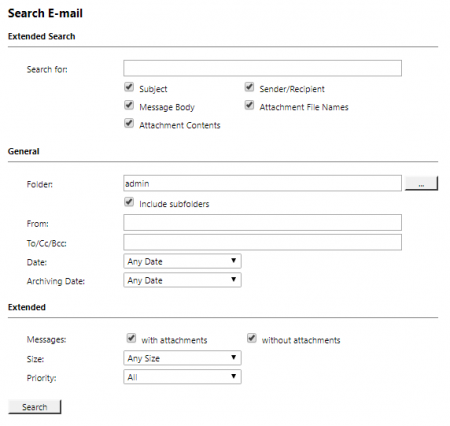Advanced Search
Estimated Reading Time: 3 MinutesWith eMail Search’s integrated extended search, complex queries can be executed which may not only refer to the email content but also parameters such as the date or the email size.
Using the Advanced Search
In the upper part of the eMail Search Web Access, click on Advanced Search and enter the search parameters. The criteria areAND-connected, i.e. the search returns only those emails satisfying all criteria. Click on Search to start the search.
Search Criteria under "Extended Search"
Enter a keyword or phrase into the text field, and specify where eMail Search is to direct the search.The following options are available:
- Subject – The subject line of the email is searched.
- Sender/Recipient – The fields “From”, “To”, “Cc”, and “Bcc” are searched.
- Message body – The text-only or HTML sections of the email are searched (depending on availability).
- Attachments File Names – The file names of the email attachments are searched.
- Attachment Contents – The contents of the email attachments are searched. If and to what extent attachments can be searched depends on the indexing options specified (under Administrative Tools).
In the textfield Search for, all options described in section Quick Search, such as phrases and wildcards, are available here as well.
Search Criteria under "General"
Under General, the following options are available:
- Folder – The folder to be searched by eMail Search can be selected here. By default, this is the main folder of the current user. By clicking the button to the right of the text field, folders can also be selected using the folder structure. As administrator, the folders of all users can be searched.
- Include subfolder – If selected, eMail Search not only searches the selected folder (e.g. Inbox), but all subfolders created therein (e.g. Inbox / Projects 2008 / Profit Optimization) as well.
- From – Any keywords or email addresses entered here are searched for only within the email’s sender field.
- To/Cc/Bcc – Any keywords or email addresses entered here are searched for only within the email’s recipient fields.
- Date – The timeframe the search is to cover can be selected here. Either a predefined range, such as Yesterday orThis year, can be selected or, by choosing Custom, a specific period can be specified manually. In this case, the start and end dates will be included.
In the fields From and To/Cc/Bcc, all options, such as phrases and wildcards, described in section Quick Search are available.
Search Criteria under “Extended”
Under Advanced, the following options are available:
- Messages with/without attachments – By default, all messages are searched, regardless of whether or not they have any file attachments. Clear one of the check boxes to remove certain emails, such as those without attachments, from the results.
- Important: These searches can be imprecise at times because items like background pictures could be regarded as attachments.
- Size – By default, all messages are searched regardless of their size. Use the appropriate fields provided to limit the search according to the size of the emails, e.g. at least 5 MB or between 400 and 600 KB.
- Priority – Emails are searched according to the priority level of the email as assigned by the sender. When choosingLow, all emails with a priority level lower than Normal are returned, when choosing High, all emails with a priority level higher than Normal are returned. Emails not containing any information regarding priority are assumed to have a priority level of Normal.