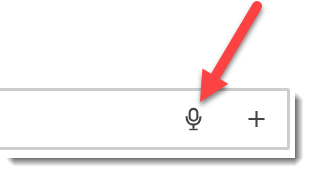
Before sending an audio message, if you are using a browser, you need to give QuikBox Web Chat permission to use your microphone.
To start recording you can simply click on the Create new Audio Message option on the attachment menu. To stop recording just press the same option again.
You will have the chance to listen to the message before sending it.
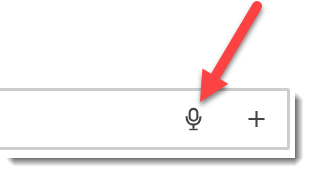
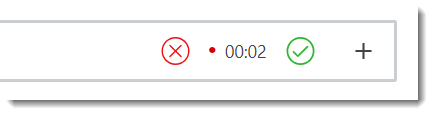
Before sending a video message, if you are using a browser, you need to give QuikBox Web Chat permission to use your camera.
To start recording you can simply click on the Create new Video Message option on the attachment menu.
Then click the circle icon, when the recording starts the icon will be replaced with a square “stop” icon. To end the video recording, click the “stop” icon.
To preview and send your last video recorded, click the “ok” button, which will display a window where you can watch and download the video, name it and give it an optional description. Click the “send” button to send the video or the “cancel” button to discard the video recording.
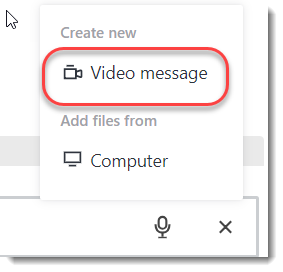
Article ID: 17
Created: August 19, 2019
Last Updated: August 20, 2019
Author: QuikBox Admin [[email protected]]
Online URL: https://support.quikbox.com/article.php?id=17