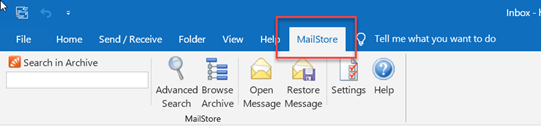
Click on Mailstore tab on your Outlook window.
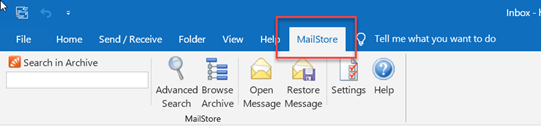
The input field is located in the left part of the MailStore Outlook Add-In. Simply enter one or more keywords and press ENTER. The search results are displayed. Keywords which appear in the header or the subject line are highlighted.
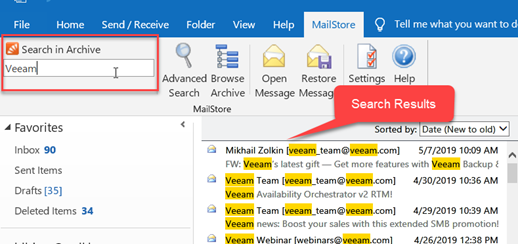
Click on Open Message to open the original email to reply or forward. If previously deleted, click on ‘Restore Message’ to restore to your inbox.
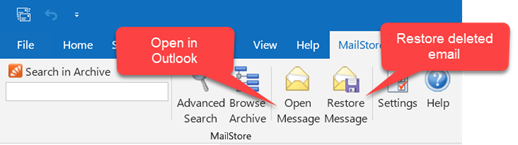
In the MailStore Outlook Add-In, click on Advanced Search and enter the search parameters
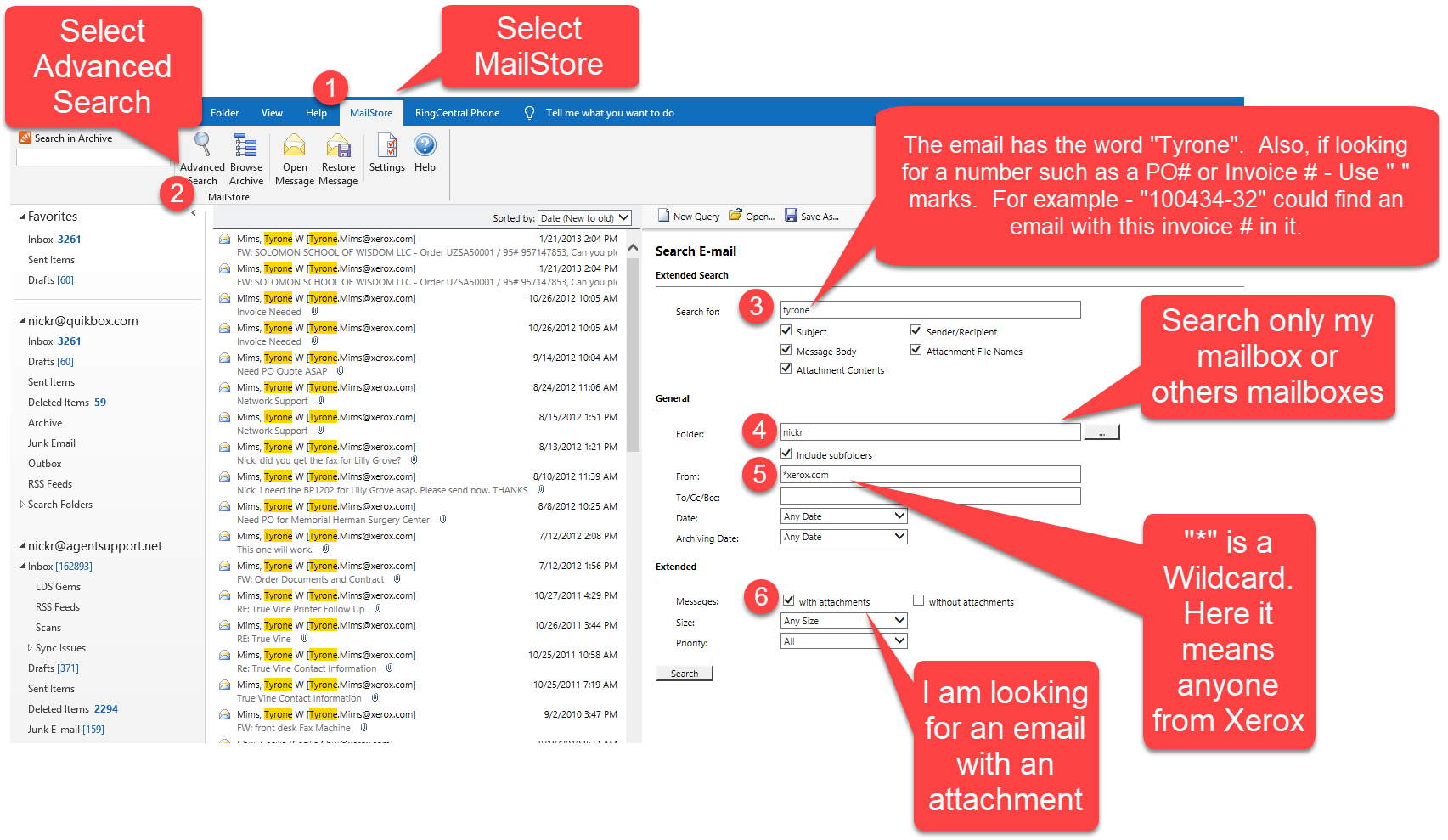
To display all emails containing a word with a particular fragment, use the wildcard character (*). For example:
quik* will return quik, quikbox, quiksearch etc.
*quikbox.com
will return all email addresses and domains of quikbox.com.
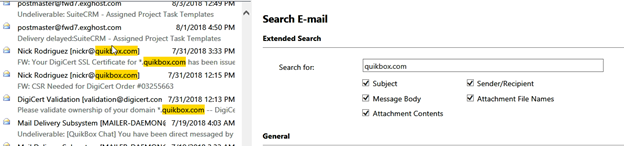
nickr*
will return all email addresses of nickr.

To view all emails containing a word you can’t to spell correctly, you can use the question mark (?). For example
Me?er
would locate Meier and Meyer, but not Maier.
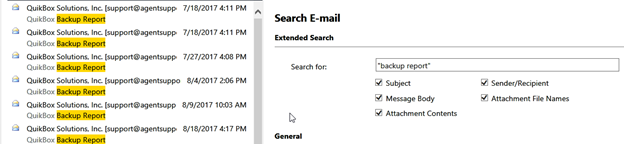
To search for words appearing consecutively and in a specific order, use quotation marks (""). For example:
"Backup Report"
will return the text Backup Report but not Backup Success or Backup Failed.
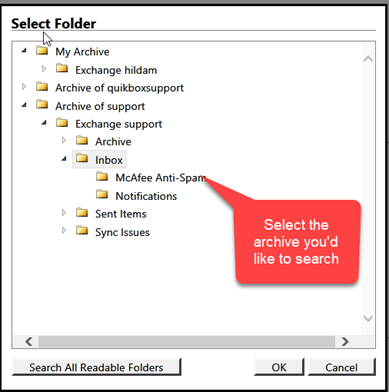
Article ID: 26
Created: August 21, 2019
Last Updated: September 5, 2019
Author: QuikBox Admin [[email protected]]
Online URL: https://support.quikbox.com/article.php?id=26