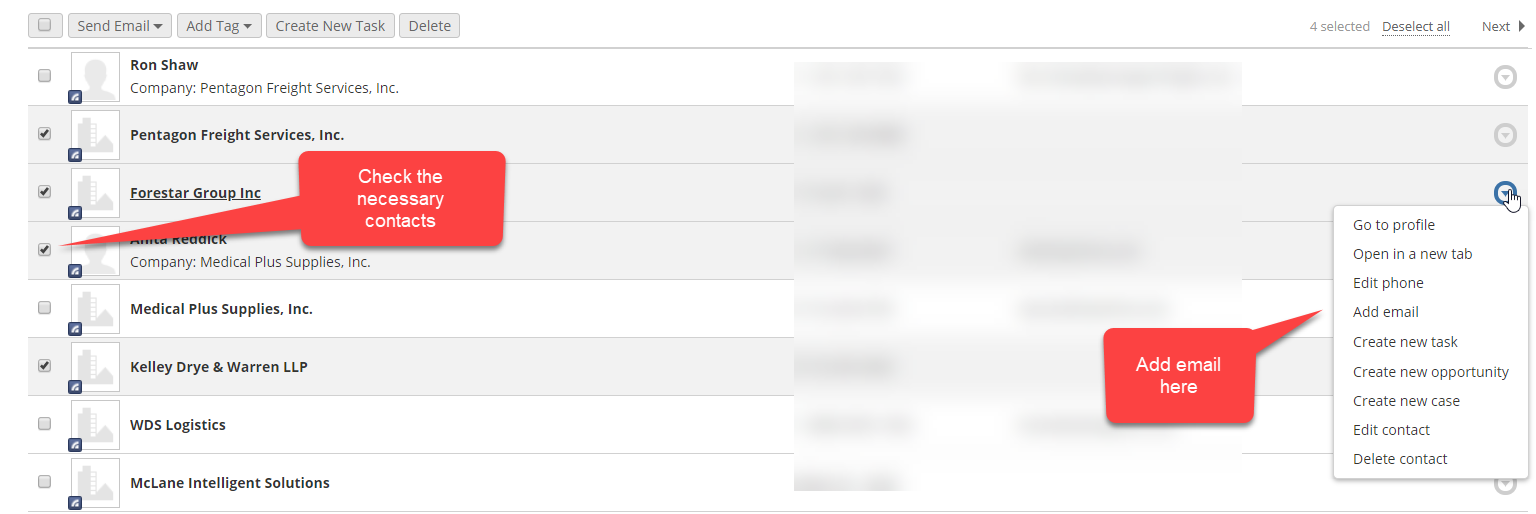
Verify that all the selected contacts have the email address specified. If not, to add the address click the Actions button to the right, select the Add email option from the drop-down list and enter the necessary address into the field which appears. To confirm it press the Enter key
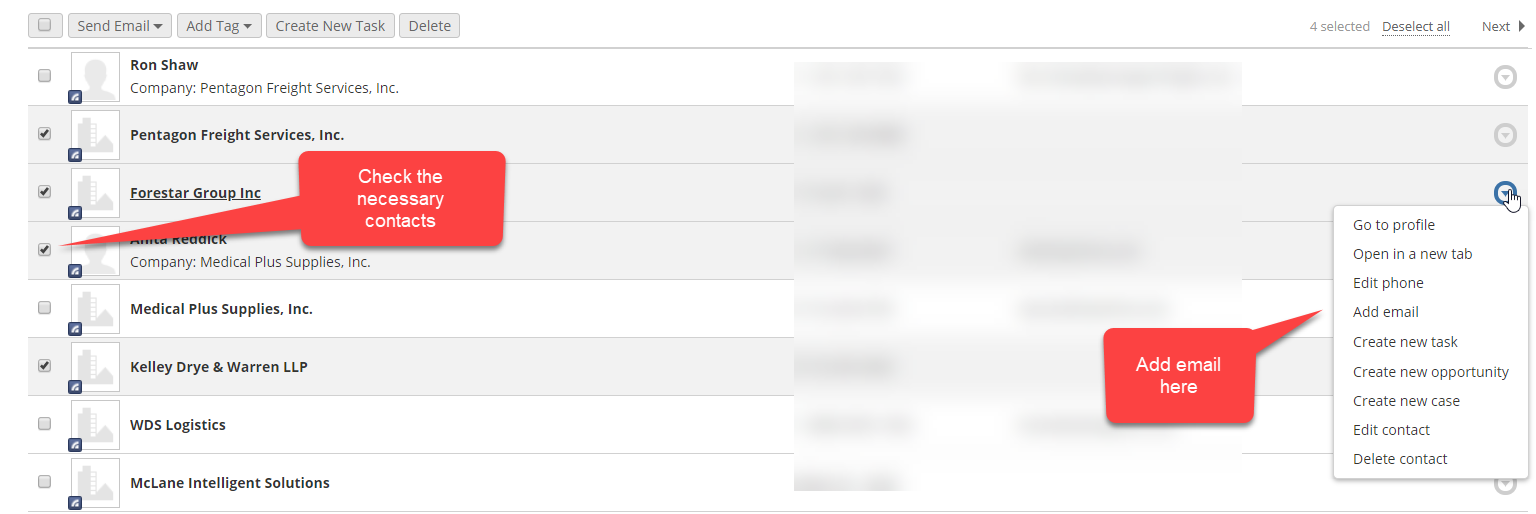
2. When all the contacts are selected click the Send Email button above the contact list and select the Internal SMTP (50 email recipients maximum) option. This will allow you to compose and send the email out from the CRM. If you wish to send emails using an external mailing software select the Generate list for external program option from the drop-down list.
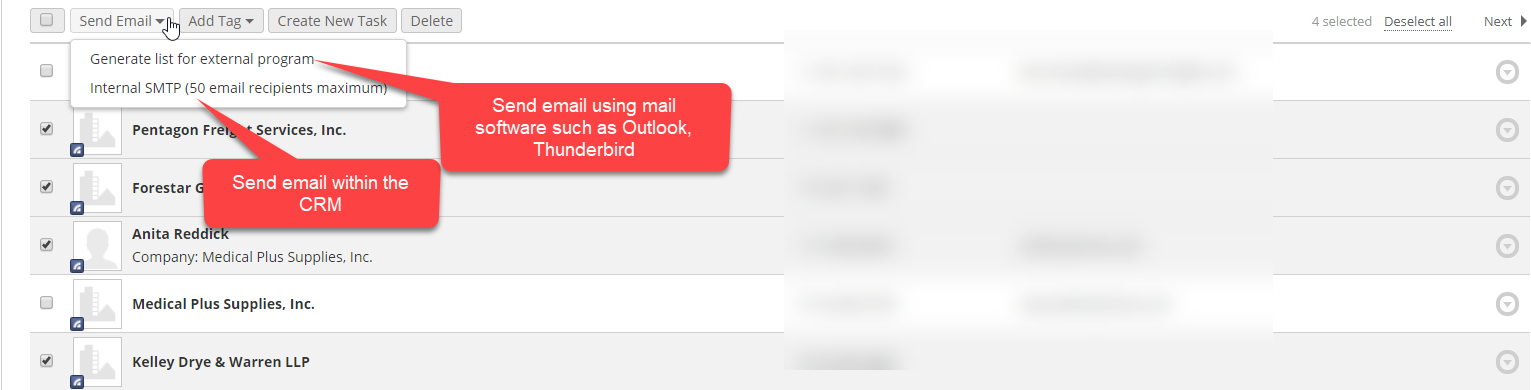
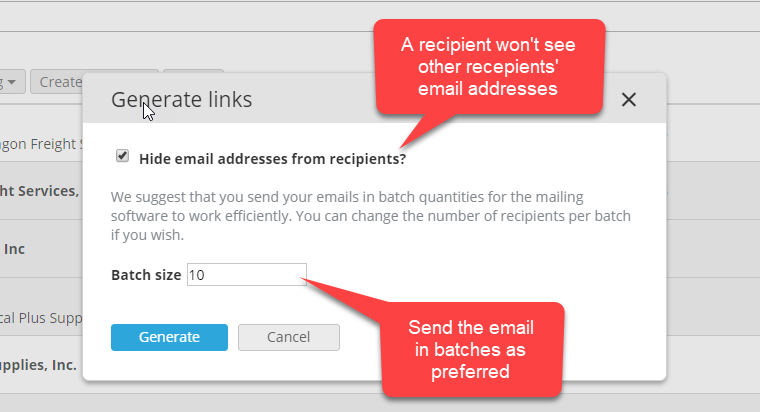
3. Compose the email
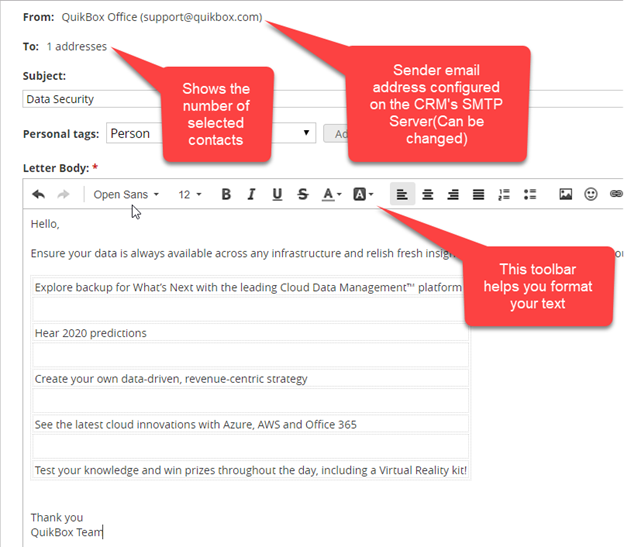
Article ID: 47
Created: September 23, 2019
Last Updated: September 23, 2019
Author: QuikBox Admin [[email protected]]
Online URL: https://support.quikbox.com/article.php?id=47