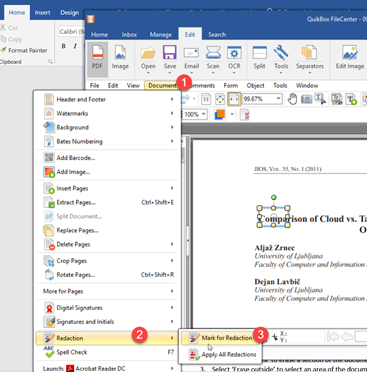Working with PDFs
Estimated Reading Time: 1 MinutesEnabling Tabs
- Click "Edit" Tab in FileCenter (PDF Editor)
• Click "Tools" dropdown
• Click “Restore PDF Editor Default Settings”
Merging PDFs
Manage tab and drag/drop the files onto each other:
- Select as many files as you want
- Drop them onto the file you want to add them to
- Choose whether to Append or Prepend
- Confirm the document order
- Click OK FileCenter will combine them on the spot.
Splitting PDFs
- Select the PDF you want to split
- Go to Actions >> Split Document
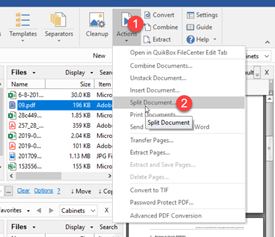
Re-Naming PDFs
- Select the PDS
- Rename
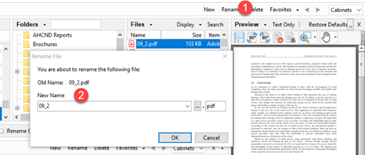
Editing PDFs
- Go to the ‘Edit’ tab on the ribbon
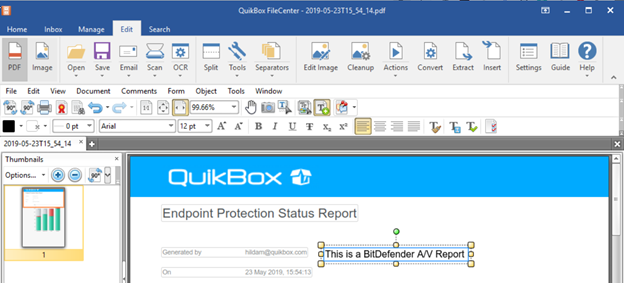
Erase PDF
- Go to Edit Image at the top
- Select ‘Eraser Area’ to erase a section of the document you want removed
- Select ‘Erase outside’ to select an area of the document to keep. The rest of the document outside the selected area is removed.
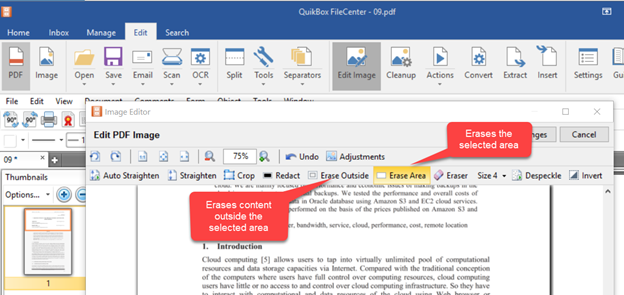
Redaction
1.Open the PDF
- Go to the Document menu on the PDF editor’s toolbar
- Select Redaction > Mark for Redaction
- Draw a rectangle around the area to be redacted, OR …
- Drag the cursor across text to be redacted