Make a File Searchable when You Scan
Estimated Reading Time: 1 MinutesWhen you scan to PDF, FileCenter can automatically make the file searchable, without any extra steps or effort on your part. Here’s how:
1. Click Scan on the main toolbar (in either Manage or Edit view)
2. On the scan dialog, down under the Scan tab, make sure the scan Type is PDF
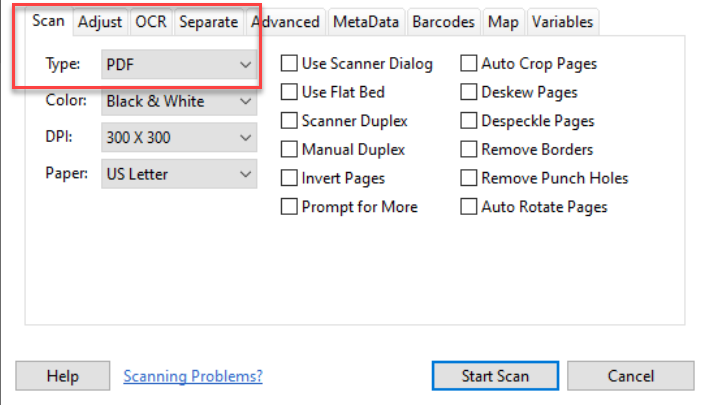
3. Click the OCR tab
4. Select Make Searchable PDF
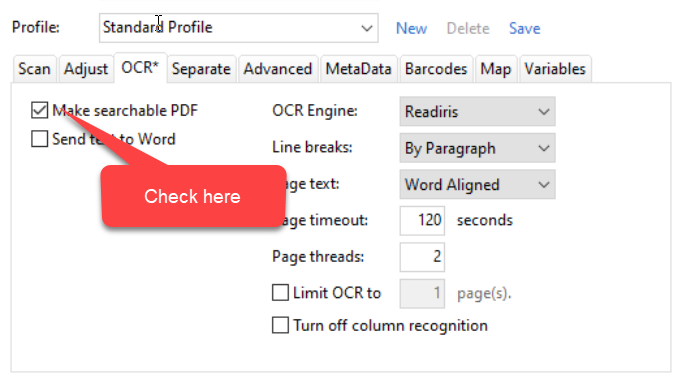
5. If you want to default to these settings, click the Save button right above the list of
options
6. Proceed with your scan
After the scan, FileCenter will run OCR in the background. You will see a small status bar on FileCenter’s bottom frame showing the progress. When it finishes, your PDF will be fully searchable.